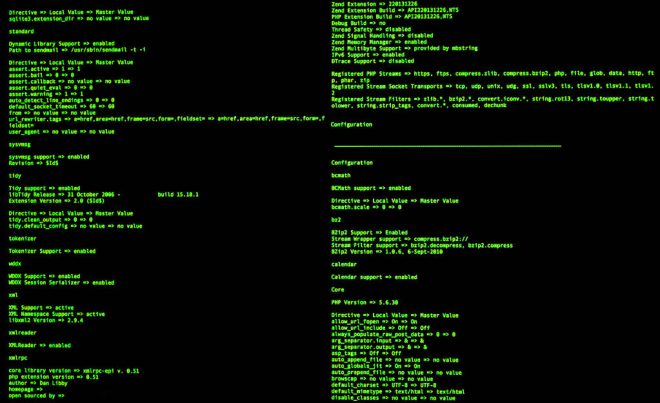Are you ready to dive into the world of shell scripting? Whether you’re a system administrator, a programmer, or someone looking to automate tasks on your computer, shell scripting can be a powerful tool in your arsenal. In this article, we’ll introduce you to the fundamentals of shell scripting, including what scripts are, their use cases, and the essential ‘shebang’ interpreter directive. Plus, we’ll walk you through creating and running a simple ‘hello_world’ shell script to kickstart your journey into automation.
Understanding Scripts
Let’s begin with the basics. What is a script? A script is a list of commands that can be interpreted and executed by a program known as a scripting language. These commands can be entered interactively at the command line or listed line by line in a text file. Unlike compiled languages, scripting languages are interpreted at runtime. This means that scripts are generally slower to run but much quicker to develop, making them ideal for automating various processes.
Scripts have a wide range of applications, including:
- ETL Jobs: Extract, Transform, and Load (ETL) processes are commonly automated using scripts to move, process, and analyze data.
- File Backups and Archiving: Scripts can be used to create automated backup systems, ensuring data integrity and availability.
- System Administration Tasks: Managing and maintaining a server or computer system can be made more efficient through automation using scripts.
- Application Integration: Scripts can bridge the gap between different software applications, enabling them to work together seamlessly.
- Plug-in and Web Application Development: Many web applications utilize scripts to enhance functionality and interactivity.
The ‘Shebang’ Interpreter Directive
One crucial element of a shell script is the ‘shebang’ interpreter directive. It’s the first line in your hand and guides the system on how to execute the script. The ‘shebang’ directive has the following format:
|
1 |
#!/bin/sh |
In this example, #!/bin/sh invokes the Bourne shell or a compatible shell program from the ‘bin’ directory. You can also use #!/bin/bash to call the Bash shell specifically. However, ‘shebang’ directives are not limited to shell programs; you can use them with other interpreters, such as Python:
|
1 |
#!/usr/bin/env python3 |
Here, we’re indicating that the script should be executed with Python 3.
Creating a ‘Hello World’ Shell Script
Let’s put theory into practice. Below are the steps to create a simple ‘hello_world’ shell script:
-
Use the
touchcommand to create an empty text file with a ‘.sh’ extension, like ‘hello_world.sh.’ This convention helps identify the file as a shell script. -
Turn your text file into a Bash script by echoing the Bash ‘shebang’ directive and appending it to your file using the ‘double greater than symbol,’ which is the Bash ‘output redirection’ operator for appending output to a file.
-
Use the
echocommand to print the statement ‘echo Hello World’ and redirect the output to your Bash script.
Before running your script, make it executable by modifying its permissions. You can check the current permission settings using the ls -l command. If the script lacks an ‘X’ (execute) permission, it won’t run. To make it executable for all users, use the chmod command with the ‘+X’ option.
Now, when you check the permission settings, you’ll see ‘X’ entries for all three permission groups, indicating that your script is executable for everyone.
Finally, run your Bash script by typing ./hello_world.sh in the command line, and you’ll see the text ‘hello world’ displayed.
Recap
In this article, you’ve learned the fundamentals of shell scripting:
- A shell script is an executable text file that starts with a ‘shebang’ interpreter directive.
- Shell scripts can execute commands and run other programs, making them versatile tools for automation.
- Scripting languages are not compiled; they are interpreted at runtime, making them quicker to develop but potentially slower to run.
Now that you’ve got a grasp of the basics, you’re well on your way to harnessing the power of shell scripting to streamline your workflow and automate repetitive tasks. So go ahead, start scripting, and watch your productivity soar!